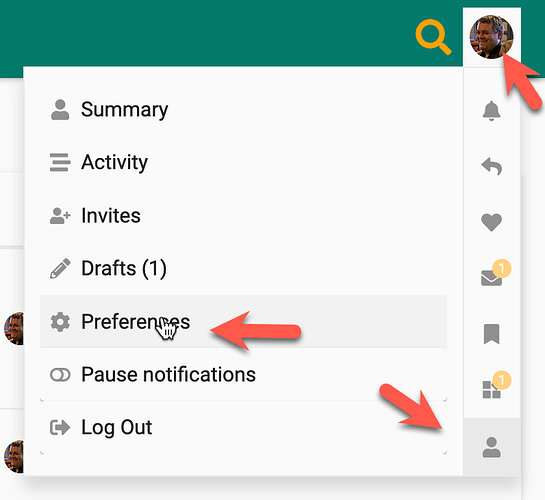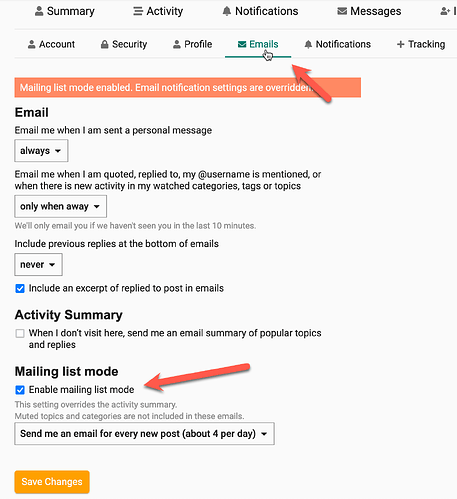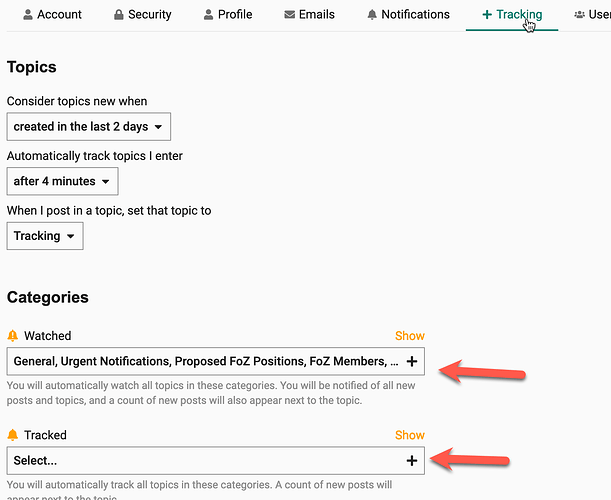Users are put in mailing list mode by default. If you want to reduce your email traffic there are many settings available to you in order to only be notified when appropriate. Mailing list mode mimics a traditional list serve in that you get an email for every post and reply by email to the post. To get the most from this forum clicking into the topic and using the web interface is recommended.
Mailing List Mode
- Click on your profile icon in the upper right. Click on the user avatar. Click on preferences.
- Click on Emails and then click the checkbox to enable / disable mailing list mode.
Note: Mailing List Mode over rides other notification settings
Tracking and Watching
Under the “Tracking” menu item in preferences, you can set specific categories to track or watch. If you watch a category you will receive an email for each post only in that category. You can also elect to only watch the first post thus only receiving an email when a new topic is created.
More settings can be found under notifications and other options under tracking to make your notifications as granular as you like.